How To Restore All of Your FireFox Bookmarks
Your Firefox bookmarks are stored in a database file (places.sqlite) in your personal settings folder (your Firefox profile folder).
The easiest way to locate your personal settings folder is from within Firefox:
You can create an HTML backup of the bookmarks.

1: In Mozilla FireFox: Go to Help > Troubleshooting Information a new window will be open
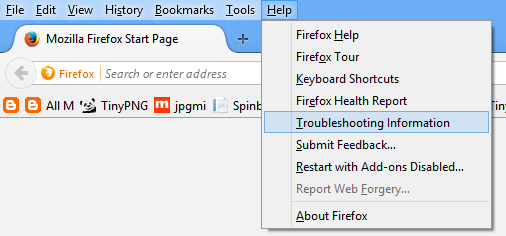
2: Juts click on "Show Folder"
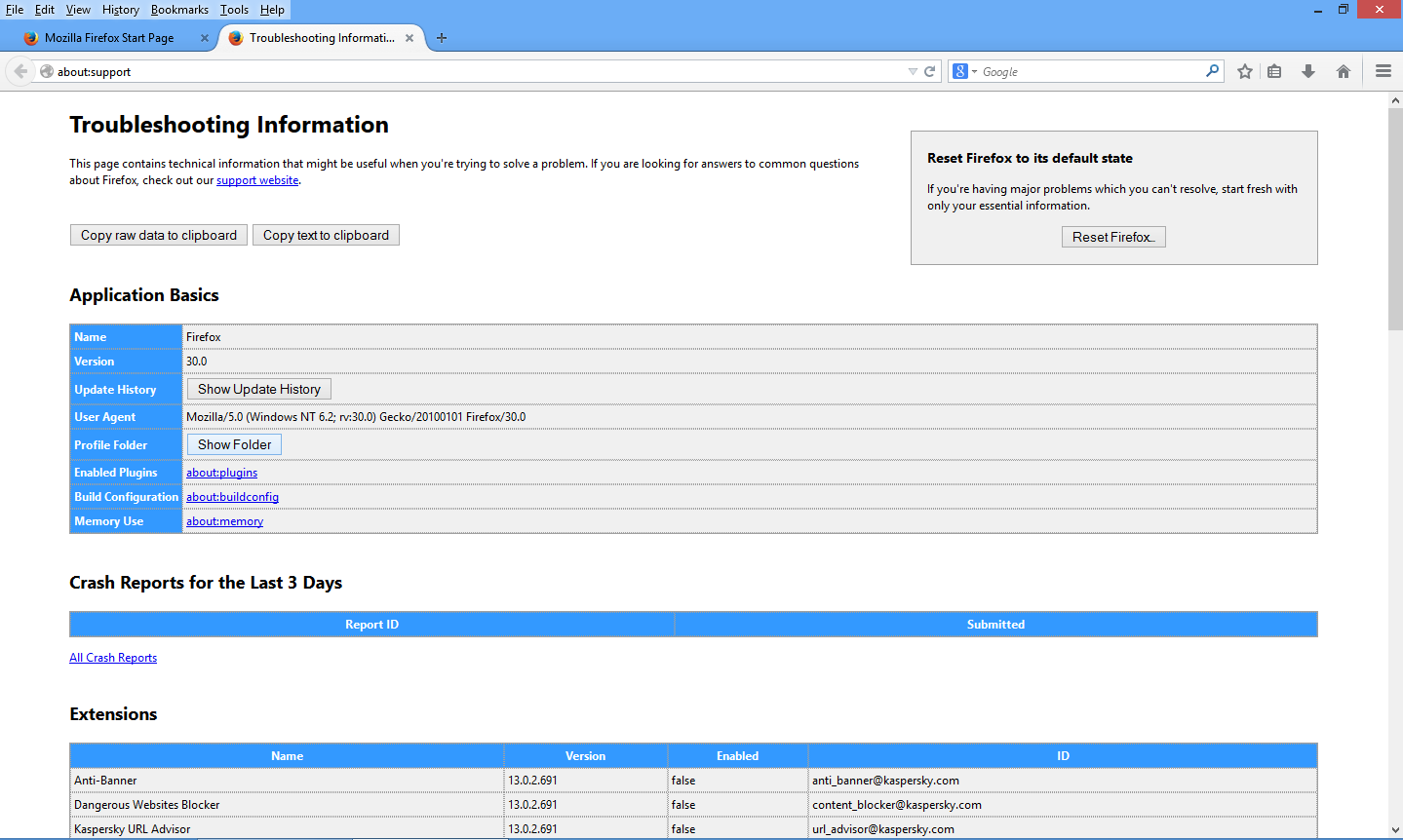
3: A new window explorer will open as screen shot below and open "bookmarkbackup" folder
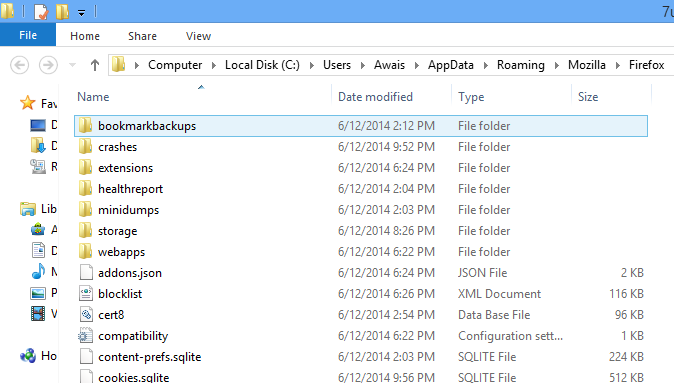
4: After opening this folder you will see a file namely "bookmarks-2014-06-12_1405.jason"
(Note: Date only showing that when did you bookmarked last time)
each time you bookmark a page on next day it will show second file with next date. looks like i have book this page on 12-06-2014 and it is showing as well on file if i will bookmark again on next day then it will show second file with 13-06-2014 so it is my latest bookmark (Hope you understand sorry for my bad English :)
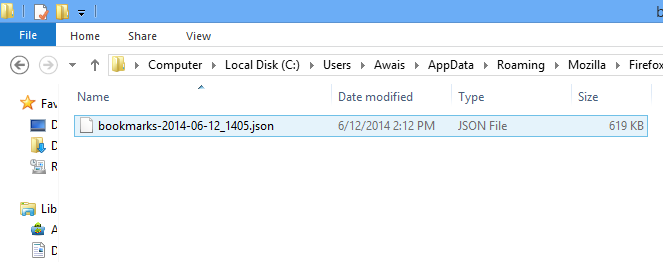
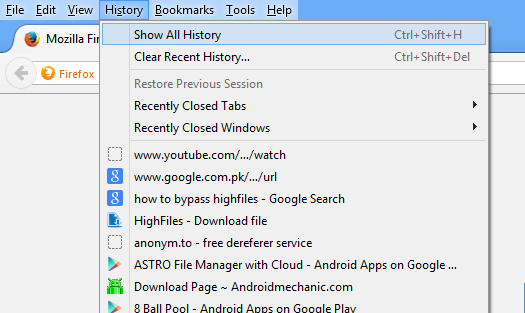
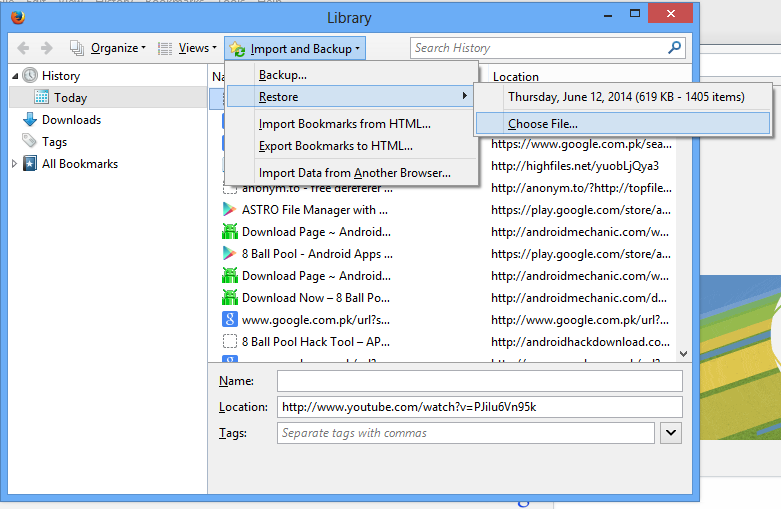
7: Now you have to choose bookmark file with .json and open
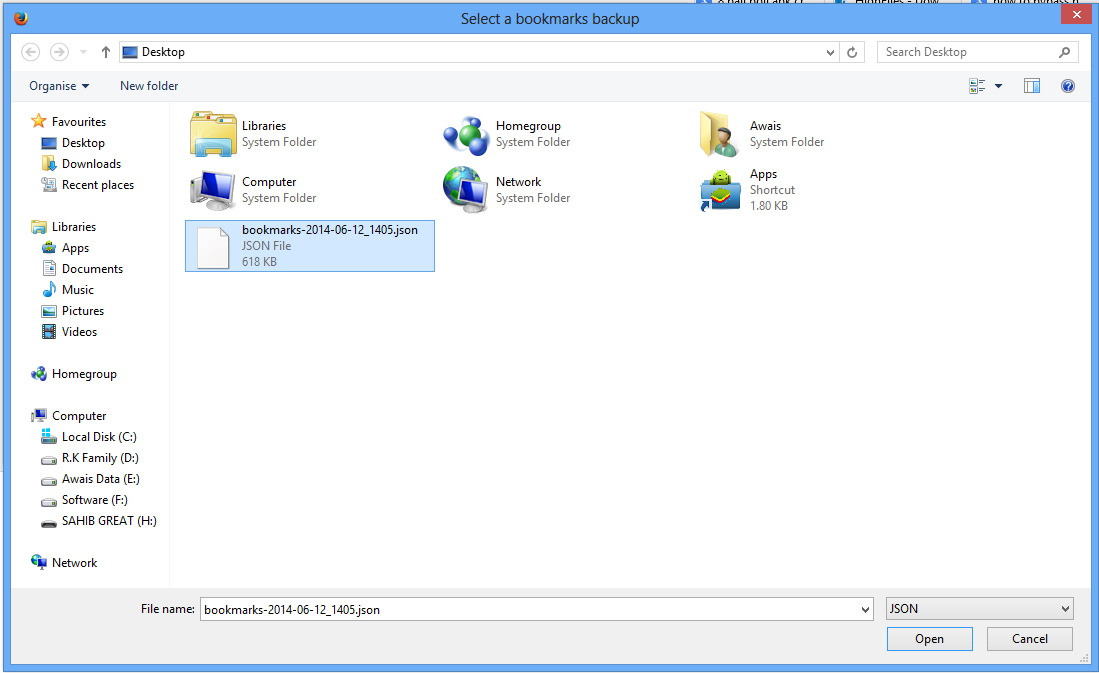
8: After opening file a new window will popup if you have another bookmarks the this will replace all of your current bookmarks with the backup. if you are sure then click on OK
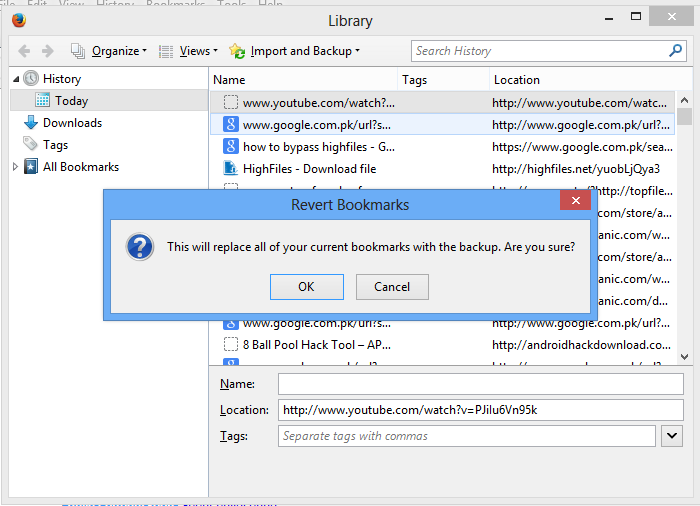
This topic is solved of the following related search: bookmarks from backup or move them to another computer, Recovering important data from an old profile | Firefox Help, Backing up and restoring bookmarks - Firefox, How To Restore Firefox Bookmarks, How to backup and restore my Favorites or Bookmarks, How To Restore Accidentally Deleted Bookmarks On Firefox, Restore deleted Firefox Bookmarks & Favorites, how to save all your bookmarks in firefox, restore firefox bookmarks from html, restore firefox bookmarks from hard drive, restore firefox bookmarks from profile, restore firefox bookmarks from json
The easiest way to locate your personal settings folder is from within Firefox:
You can create an HTML backup of the bookmarks.

- Bookmarks > Show All Bookmarks > Import & Backup > Export Bookmarks to HTML
- When you restore a bookmark backup file, it replaces your existing bookmarks with the contents of the backup file. This will remove your existing bookmarks.
1: In Mozilla FireFox: Go to Help > Troubleshooting Information a new window will be open
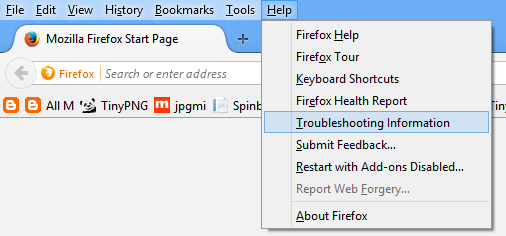
2: Juts click on "Show Folder"
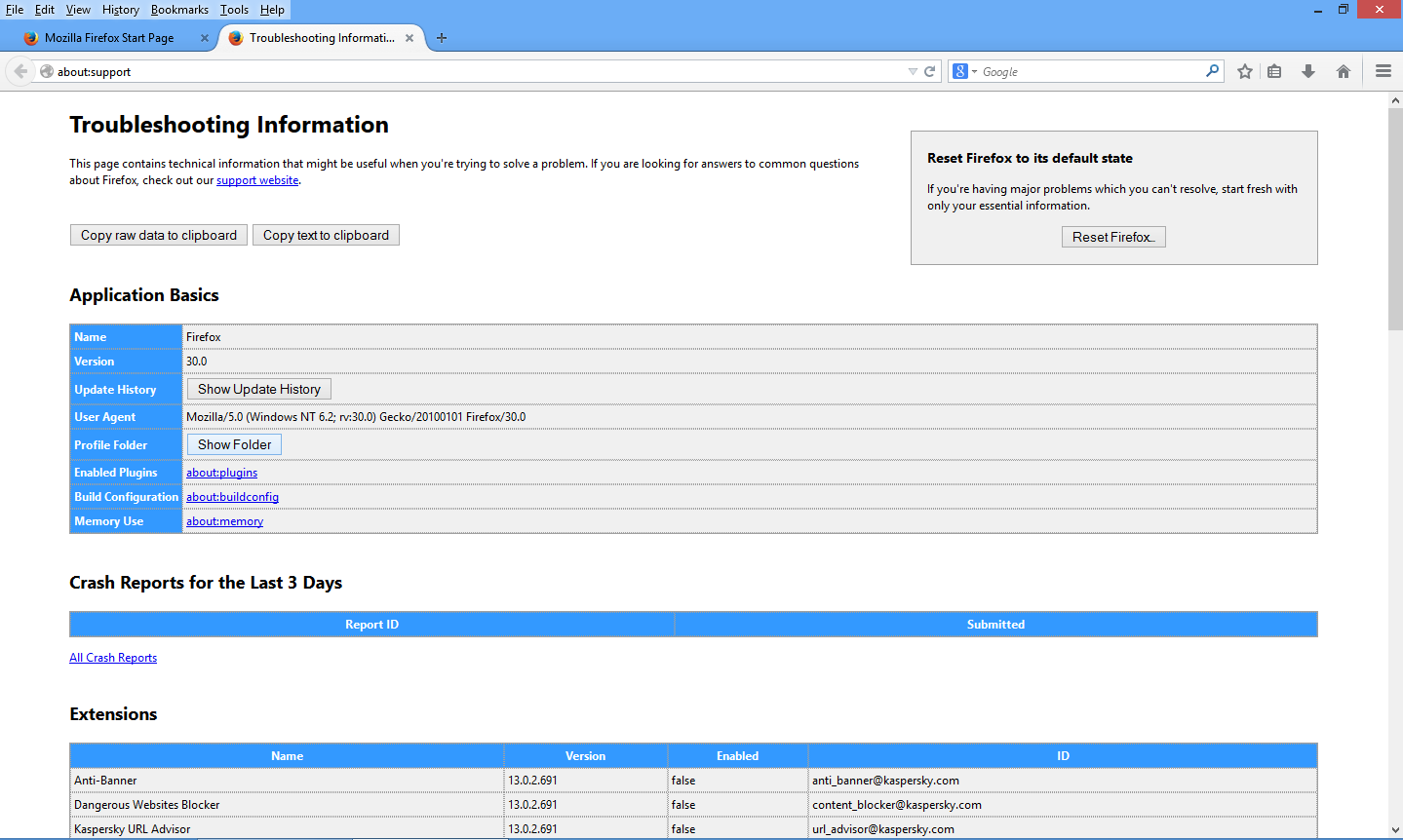
3: A new window explorer will open as screen shot below and open "bookmarkbackup" folder
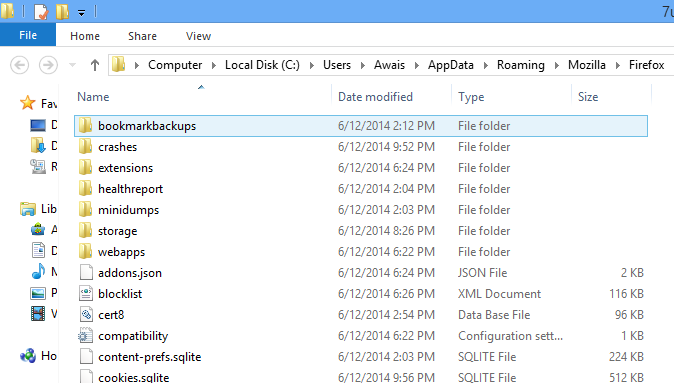
4: After opening this folder you will see a file namely "bookmarks-2014-06-12_1405.jason"
(Note: Date only showing that when did you bookmarked last time)
each time you bookmark a page on next day it will show second file with next date. looks like i have book this page on 12-06-2014 and it is showing as well on file if i will bookmark again on next day then it will show second file with 13-06-2014 so it is my latest bookmark (Hope you understand sorry for my bad English :)
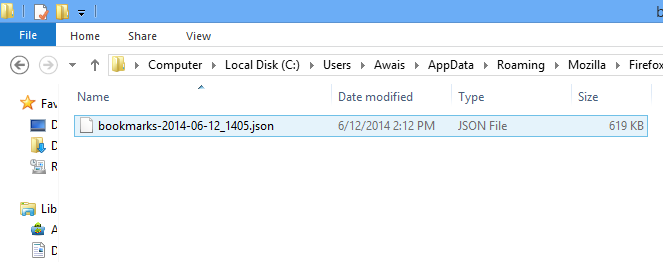
Restore Your All Bookmarks
5: in Mozilla Firefox / History click on "Show All History" a new window will be open
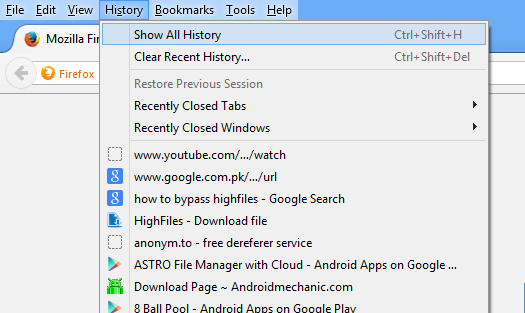
6: In this section click on "Import and Backup" then "Restore" and click "Choose File"
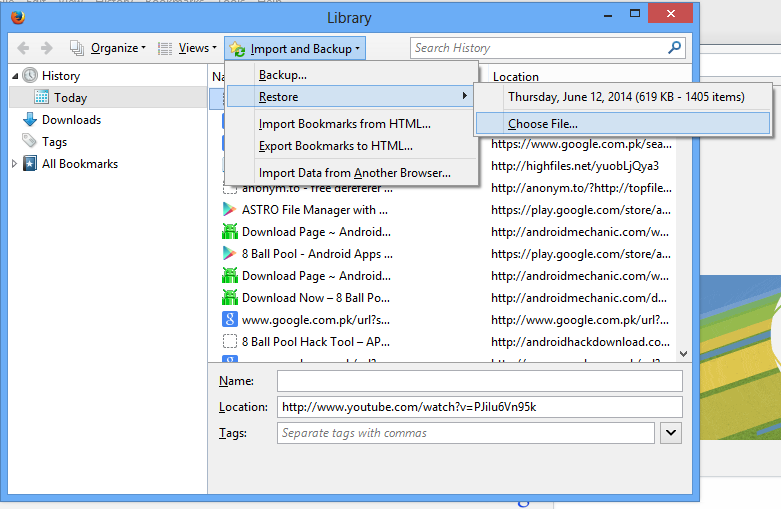
7: Now you have to choose bookmark file with .json and open
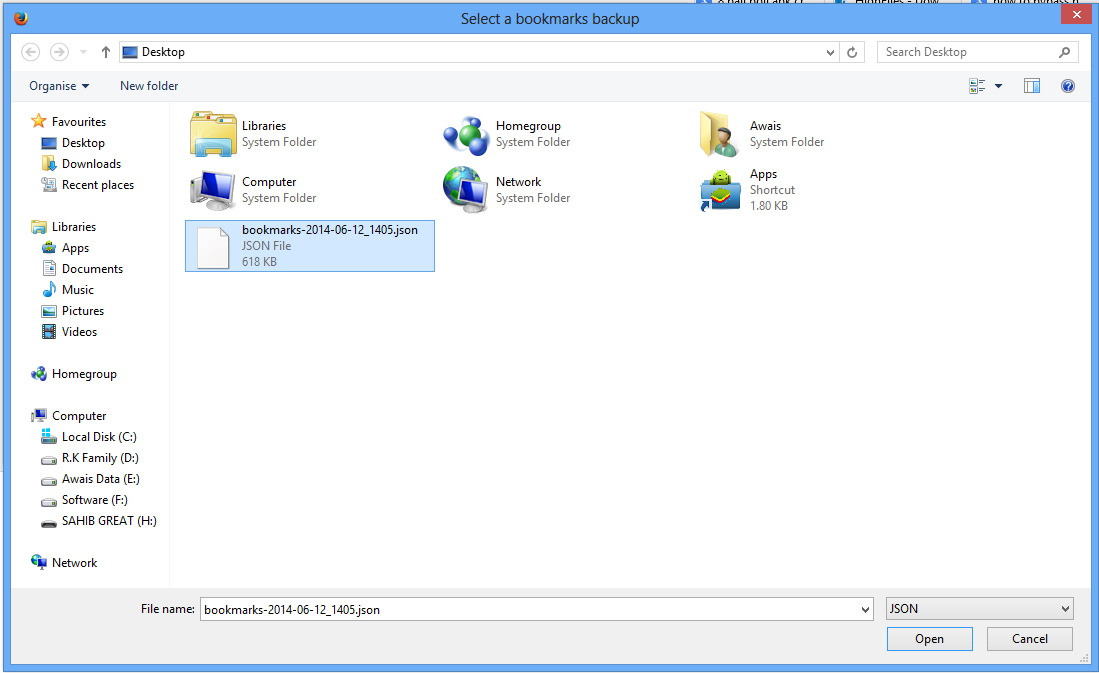
8: After opening file a new window will popup if you have another bookmarks the this will replace all of your current bookmarks with the backup. if you are sure then click on OK
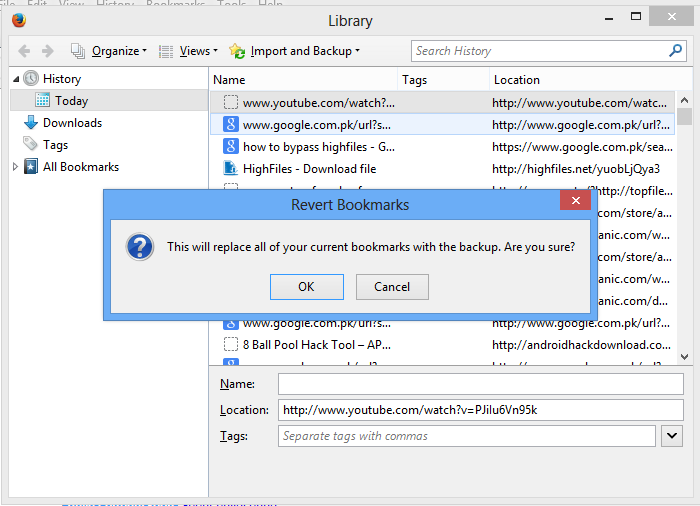
This topic is solved of the following related search: bookmarks from backup or move them to another computer, Recovering important data from an old profile | Firefox Help, Backing up and restoring bookmarks - Firefox, How To Restore Firefox Bookmarks, How to backup and restore my Favorites or Bookmarks, How To Restore Accidentally Deleted Bookmarks On Firefox, Restore deleted Firefox Bookmarks & Favorites, how to save all your bookmarks in firefox, restore firefox bookmarks from html, restore firefox bookmarks from hard drive, restore firefox bookmarks from profile, restore firefox bookmarks from json