How To Boot Windows 8 Into Safe Mode With F8 Key
How To Boot Windows 8 Into Safe Mode With F8 Key
To enable the F8 keep, so that we can use it to start Windows 8 in safe mode, open an elevated command prompt window. Open Command Prompt Window as Administrator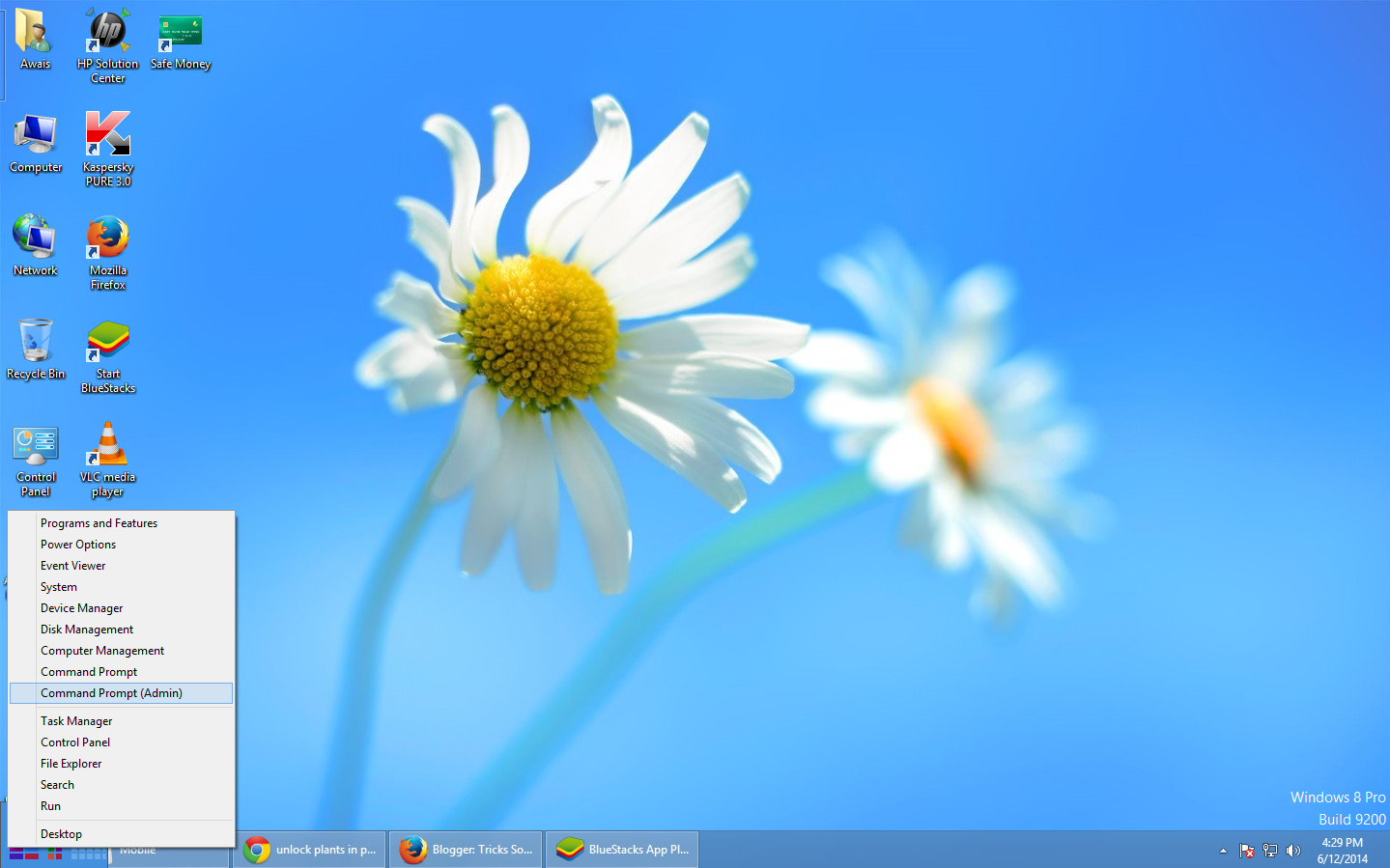
Type the following and hit Enter:
bcdedit /set {default} bootmenupolicy legacy
You will see a message: The operation completed successfully.
You will find that the Windows 8 F8 key which was not working, is now working! You may have to restart your computer to get the setting to work.
If you wish to reverse the setting, type the following and hit Enter:
bcdedit /set {default} bootmenupolicy standard
You will again see a message: The operation completed successfully. The settings will be restored back to Windows 8 defaults.
Credit goes for this post: The Windows Club
This topic is solved of the following related search: How To Boot Into Safe Mode On Windows 8 (The Easy Way), How To Start Windows 8 or 8.1 in Safe Mode [10 Minutes], How To Boot Into Windows 8 Safe Mode, How to start Windows 8 in Safe Mode, How to Boot into Safe Mode On Windows 8 / 8.1, Computer always boots into Windows safe mode,