How to Share Google Drive Files
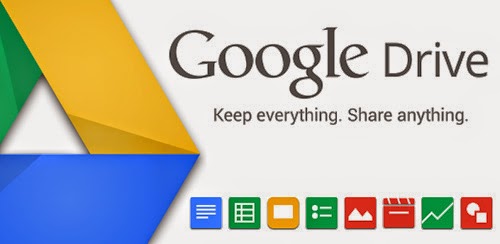
How to Share Google Drive Files
If you want to that someone download your Google Drive Shared File you have to do following steps so lets do this,
You shared a file and you want to make it downloadable you have to alter the shared link how lets see
1. Right click on file and select "Share"
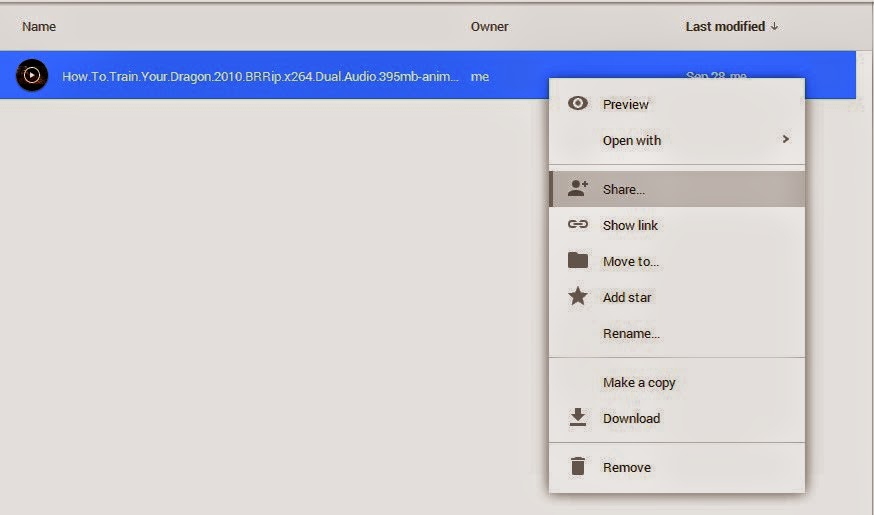
2. A new window like below will be open select "Advance"
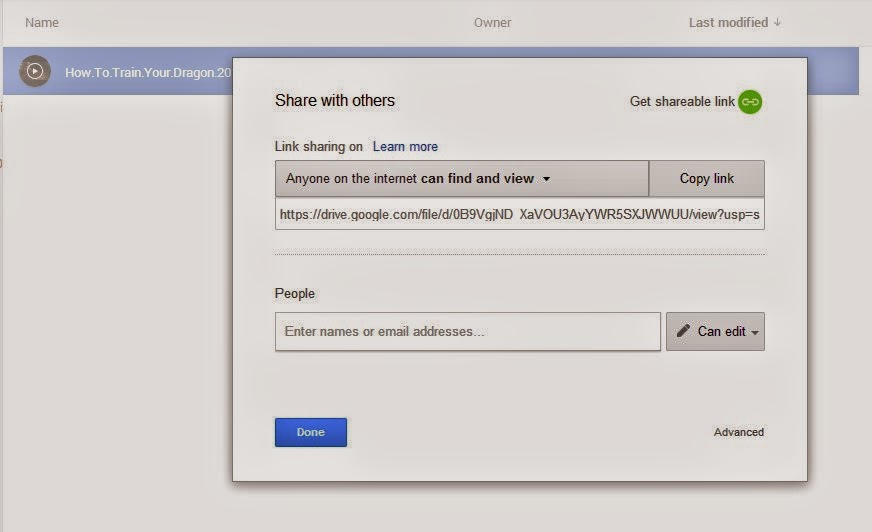
3. After opening this window select "Change"
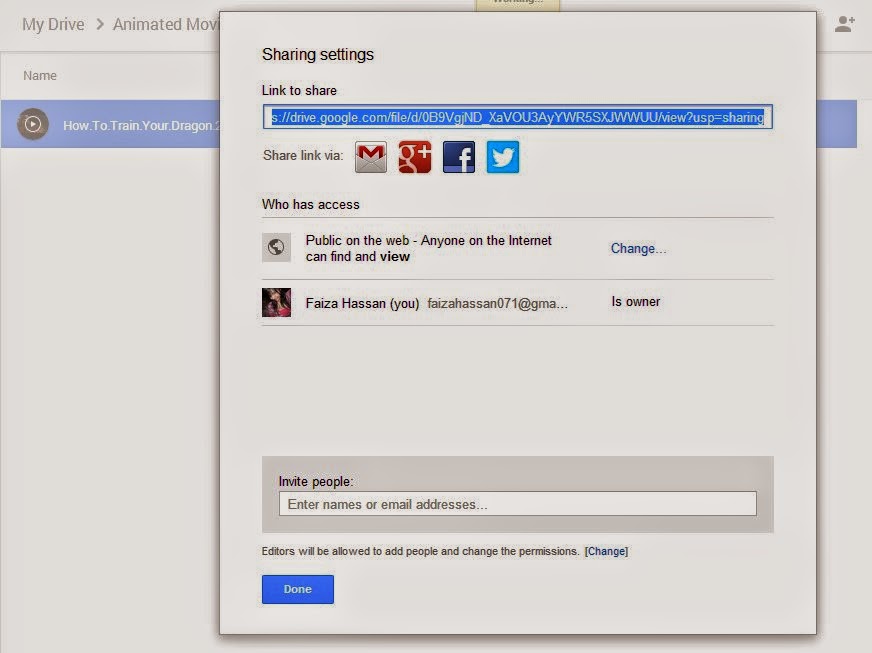
4. Now share this file as you like if you want to make it public so everyone can download on internet i recommend you select option "Public on the web" and select save then done.
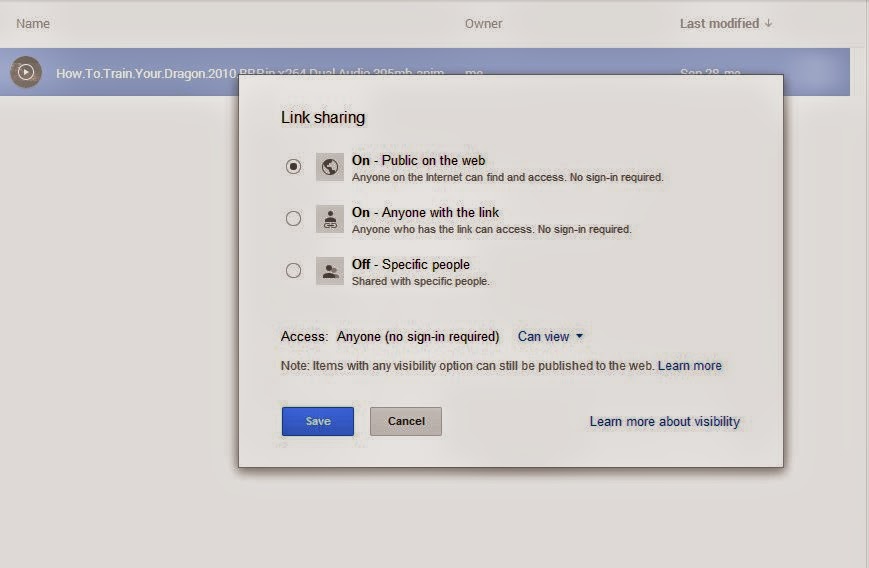
5. Again right click on file and copy the link form "Copy Link" or right click on link and copy
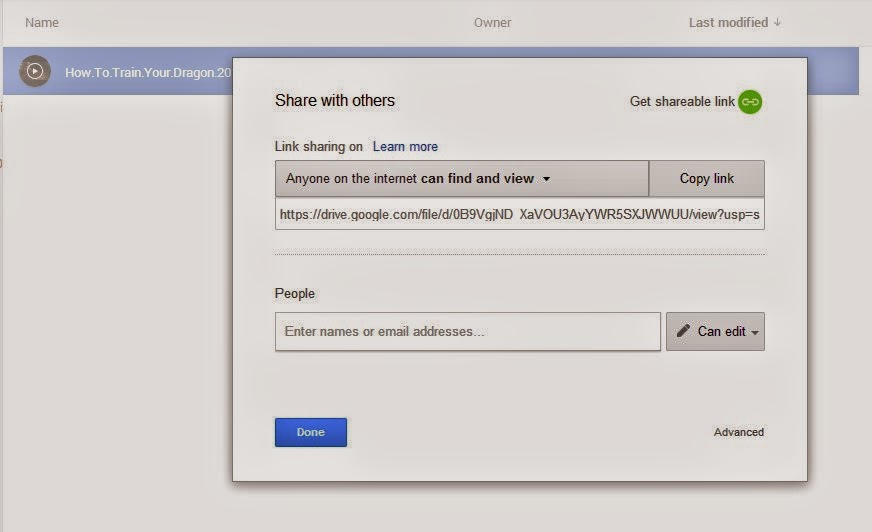
6. Now paste you copied link into address bar and you are able to view shared file and you can not download or you shared with some he is also getting this view so we have to alter the link as i mentioned before
Now we have main point of this procedure so read carefully
We have shared file link like this
https://drive.google.com/file/d/0B9VgjND_XaVOU3AyYWR5SXJWWUU/view?usp=sharing
Now make it downloadable just change the above link like below code
https://docs.google.com/uc?id=0B9VgjND_XaVOU3AyYWR5SXJWWUU&export=download
Here is code that we altered
https://docs.google.com/uc?id=0B9VgjND_XaVOU3AyYWR5SXJWWUU&export=download
This highlighted code is called "File ID"
Here is the code for you you just have to put your file code into the "file id" highlighted code and it will become downloadable
https://docs.google.com/uc?id=file id&export=download
If you still facing "Not Found 404" error please head to this post
Google Drive File 404 Showing Error Solved