Google Chrome Has Stopped Working Solved
Even though Google chrome is the best browser for Windows operating system, it has many common problems. Recently i faced a strange problem in my chrome and even lost lot of valuable work. My Google Chrome Has Stopped Working suddenly. I felt it happened by chance for the first time. I restarted it and continued using it again. Damn! Once again i got this popup Google Chrome Has Stopped Working. I don’t even have a chance to save my work and it crashed in no time.
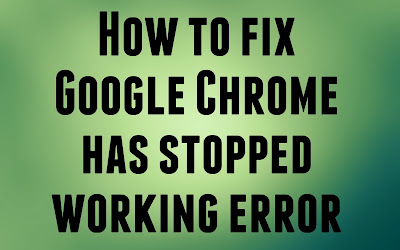
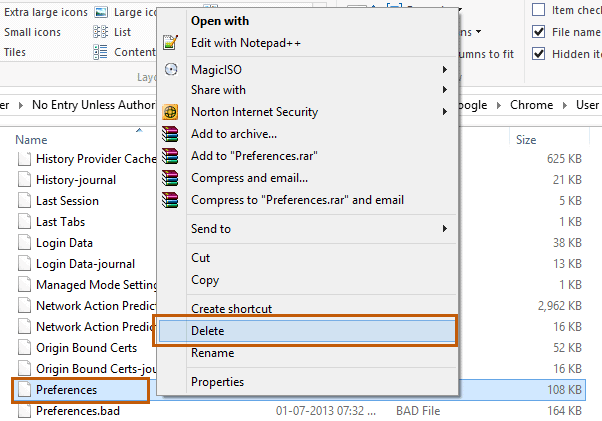
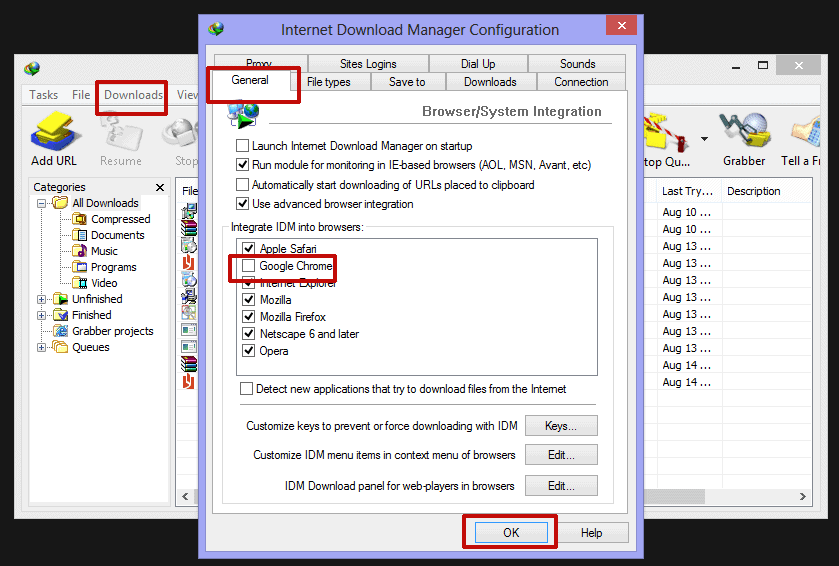
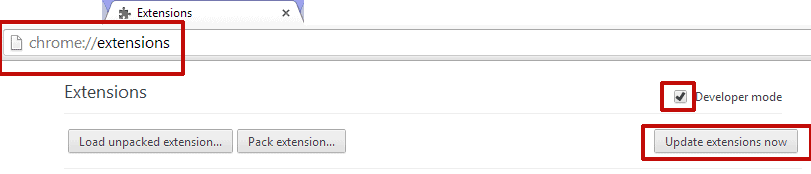
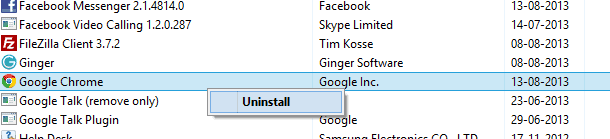
I researched in all possible ways and i found many possible bugs for this issue. I noticed that it happens only for my user account. It was working very well in other user. Normally i use couple of users on my machine for testing purpose.
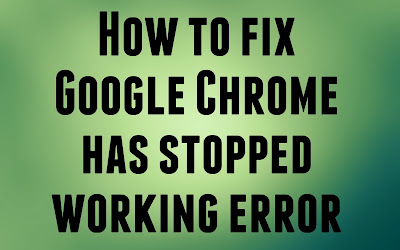
How To Solve Google Chrome Has Stopped Working Problem
There are many possible ways which may add fire to this problem. Here i mentioned five different solutions and you can try them one by one and i’m sure; any one of them will surely work for you. Keep trying.
Delete Preferences file
If you have made any changes recently to your chrome and if it results to this issue, you can simple undo all of them. Doing this is very simple; just navigate to
Windows:
C:/Users/YOUR_USERNAM/AppData/Local/GoogleChrome/User/Data/Default
MAC:
Users/[Your Username]/Library/Application Support/Google/Chrome/Default/
and simply delete the “Preferences” file. It will surely works like a charm and even worked for me.
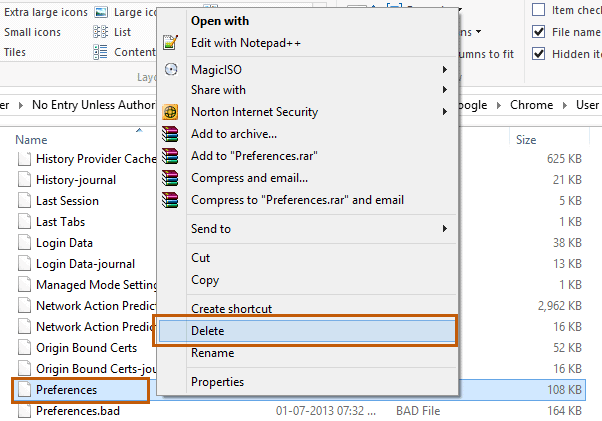
Note: Here YOUR_USERNAME will be anything in your account, in my case it is AMAR. It depends on your computer name and make sure you have access to see hidden files and folders.
Effort of IDM
Internet download manager, best download manager to download torrent files and everything. It is used to maximize the download speed. IDM takes control over your entire downloads and it will integrate with your browsers. Once integrated with Google chrome, it may cause this problem. If you have installed IDM on your computer, Click on Downloads tabs and then click Options. Now uncheck Google Chrome and Hit OK.
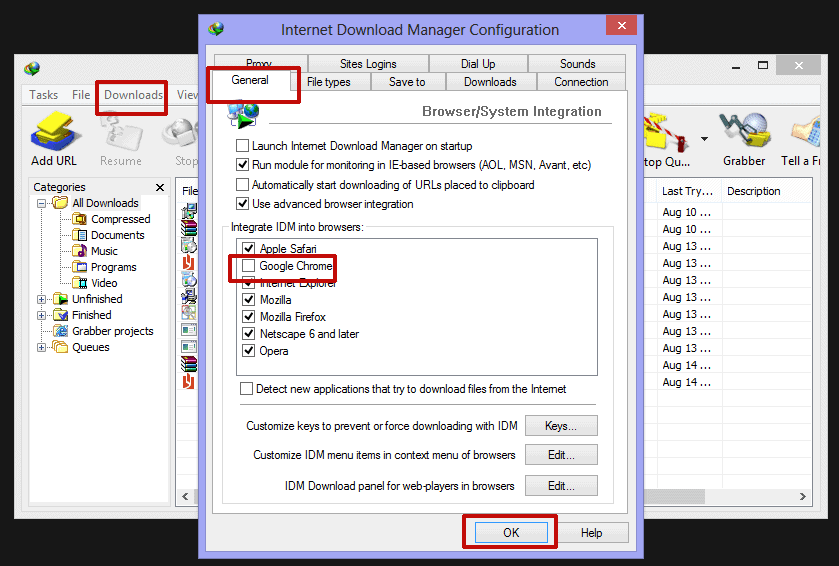
Keep an Eye on Extensions
There are lot of extensions for Google chrome. Even Geek Dashboard had one of its own. Make sure you have deleted useless extensions from your chrome. If there are any mandatory extensions in your Google chrome, you should update them.
To remove unwanted extensions or to update them. To do so; Left click on settings button on top right corner and navigate via Tools and click extensions. Also you can simple typechrome://extensions in URL field and press enter.
Now tick Developer mode and press “Update extensions now”
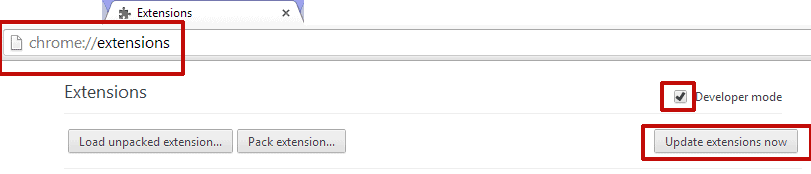
Re-Installing Google Chrome
Uninstall your Google Chrome and Re-Install it. It will surely solve the entire issues in most cases. Make sure you uninstalled everything. Also remove Chrome settings, you’ll see this option while uninstalling.
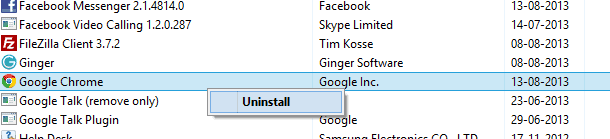
To uninstall Google Chrome, Go to Control Panel and right click on Google Chrome and Press Uninstall. Follow on screen instructions to completely remove it from your computer.
Be Up to Date
It may happen even on lower versions of Google Chrome. If you’re using Genuine Windows then you can enable Automatic updates to update Applications with 0% effort. Never Turn on these Automatic updates if you installed pirated copy of Windows, If you do so; you’ll see Windows is not genuine message on your desktop.
Click here to download latest version of Google Chrome and then install it by following on screen instructions carefully.
Hope any one these 5 tricks helped you to solve Google Chrome has stopped working problem permanently for you. In case of query, never hesitate to ask us.
<<< Keep Visiting For Daily Updates And Stayed Tuned With Us >>>